Client Export Data
Providing a comprehensive report of compliance activities is an important step in communicating and retaining compliance management processes for a credit union. ComplySight Administrators can export data from ComplySight by Area or Item into a report format that is delivered in a Zip file for retention and ease of use.
The Client Export Data reporting feature consolidates all of compliance information and user input data into an organized and easy to follow report that can be based by Area or Items. You also have the option to Archive the information as it is exported which will remove all user entered data, giving you a fresh system start before the next review cycle or year begins.
Follow the steps below that demonstrate how to Export data by Area. Follow the same steps to Export data by Item.
- Select Reports from the left menu of ComplySight.
- Choose the Client Export Data Report. NOTE: If you are in the Reports section already, you can select the Client Export Data report from the “Select Report” drop down.
- Click on Export by Area.
- Select each Area that you wish to export from ComplySight. The Select All option is also available.
- Click on Export located in the upper right of the page.
- You will receive a pop-up confirmation message that your Export is in progress.
- You will receive a confirmation email regarding the status of your Export.
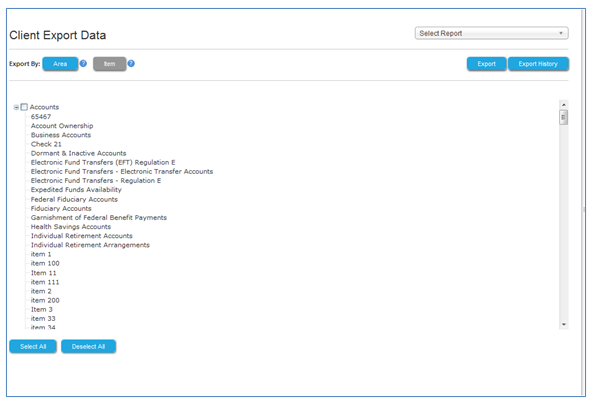
- Details of your Export can be found on the Export History page located here: Reports > Client Export Data > Export History.
- To view data that you have just exported, click on the Export link Download from the Export History page.
- After download, the following zip file folders will be displayed and will include data of your export:
- A zip file folder of the Area(s) that you have chosen to Export from ComplySight.
- Zip file folders for Examiner/Audit Findings, Manual Action Items, and Reports.
- Double click on the Area folder to see the Area/Item report in PDF file format and Item folders.
- Double click on the Item folders to see the associated factor folders.
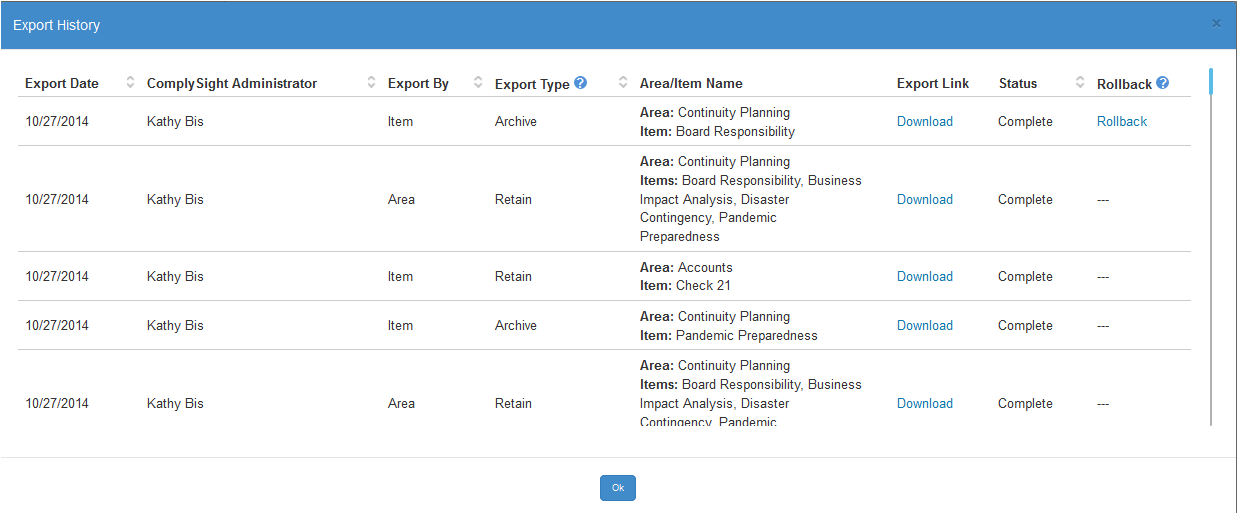
Rollback Data:
The ComplySight Administrator can restore archived information to ComplySight by clicking on the Rollback link on the Export History Page. The rollback function will delete any entered information between the current date and the rollback date and go back to where you were at the point of archive.

